increase speed
gpedit.msc in start > run
local computer policy > comp. Config. > administrative templates > network > qds packet sheduler > limit reservable bandwidth.
then set it to 0% from 20%
"""""""""""""""""""""""""""""""""""""""""""""""""""""""""""""""""""""""hide ur folders without folder lock
--------------------------------------------------------------------------------
hide ur folders without the usage of folder lock :
suppose u want to hide a folder named porn which is in D: of ur computer
go to command prompt
start--->run--->cmd-->d:
after changing it from C: to D:
type D:/>attrib +h +s porn
the above command is to hide the folder
to show the folder
tyoe D:/>attrib -h -s porn
in this type of hidding the folder cannot be viewed even if we make advance search or even changing the folders menu to (show all hidden files)
__________________
This is a great trick you can play on your friends. To disable the display of local or networked drives when you click My Computer.
1.Go to start->run.Type regedit.Now go to:
HKEY_CURRENT_USER\Software\Microsoft\Windows\Curre ntVersion\Policies\Explorer
Now in the right pane create a new DWORD item and name it NoDrives(it is case sensitive). Now modify it's value and set it to 3FFFFFF (Hexadecimal) .Now restart your computer. So, now when you click on My Computer, no drives will be shown(all gone...). To enable display of drives in My Computer, simply delete this DWORD item that you created.Again restart your computer.You can now see all the drives again. Magic........
__________________
Do you know that you can not create a folder or file named "CON"(without the quotes) anywhere on your Pc.If you dont yet know about this go forward and try it yourself.Try creating a folder named "CON"(without the quotes) anywhere on your hard disk and i am sure you wont be able to do so.
But the bigger challenge is this one !!!
Just copy from here c"ON" (without the quotes) and now paste it in your folder or file name .Yes you will be successful now!!!Isnt that strange.
If you write this somewhere else and copy it from there,it wont work.This is the magic.
Reason:The reason is that i am using Unicode.Instead of 67 as the ASCII code of C ,in the unicode,its code is 1057.That is why i am able to make a folder by this name.
__________________
One click shutdown
--------------------------------------------------------------------------------
Navigate to your desktop. On the desktop, right-click and go to New, then to Shortcut (in other words, create a new shortcut). You should now see a pop-up window instructing you to enter a command line path.
Use this path in "Type Location of the Item"
SHUTDOWN -s -t 01
If the C: drive is not your local hard drive, then replace "C" with the correct letter of the hard drive. Click the "Next" button. Name the shortcut and click the "Finish" button. Now whenever you want to shut down, just click on this shortcut and you're done.
Search Engine tricks
--------------------------------------------------------------------------------
Having a hard time finding something online? Does it seem like you type in your search term
but don't get anywhere near what you're looking for?
Well, here are a couple of tricks that seem (almost) universal for search engines.
Let's say you're looking for sports cars and all you're getting is information on baseball and football (sports). What can you do? Try some of the following:
1. Try:
sports +cars
Most search engines will interpret this as meaning you only want results that have both the word "sports" and "cars" in them. Some search engines let you us the word "and" to do this as well (i.e. sports and cars).
2. You can also try to exclude terms. Let's say you still aren't getting what you want with sports cars (you still keep getting baseball info). Try something like:
sports +cars -baseball
The "-" sign tells most search engines to exclude results that have whatever word it is that has the "-" in front of it. (Don't put a space between the - and the word to be excluded though!)
3. If the above seems too confusing, most search engines have an "advanced search" option that gives you a web-style way to help you accomplish the same thing. Instead of using "+ / -" they use drop down boxes and option buttons. It is usually easier to search this way, although it's probably faster to use steps 1 & 2.
4. The next thing you might try is being more specific. Instead of just sports cars , maybe use exotic sports cars . Try different combinations of search terms until you get what you're after. (Careful with that word "exotic" though!)
5. Also, you may want to try using quotes. If you type in:
"sports cars"
You should only get results that match that exact phrase in that exact order. Sometimes that can narrow things down considerably.
6. If all else fails, try a different search engine.
Of course the favorite is Google, but there are thousands of search engines out there and not all of them support the tips above. If you're having trouble, look for a link for search tips, search help, advanced search, or how to search. Most search engines have lot of information on how to use them successfully
__________________
Useful Windows Tricks you did not know.....
--------------------------------------------------------------------------------
1.Go to start->run.Type regedit.Now go to:
HKEY_CURRENT_USER/Software/Microsoft/CurrentVersion/Policies
Under this key, there will definitely be a key named explorer. Now under this explorer key we can create new DWORD values and modify it's value to 1 in order to impose the restriction. If you want to remove the Restriction, then you can simply delete the respective DWORD values or instead change their values to 0. The following is a list of DWORD values that can be created under the Explorer Key-:
NoDeletePrinter: Disables Deletion of already installed Printers
NoAddPrinter: Disables Addition of new Printers
NoRun : Disables or hides the Run Command
NoSetFolders: Removes Folders from the Settings option on Start Menu (Control Panel, Printers, Taskbar)
NoSetTaskbar: Removes Taskbar system folder from the Settings option on Start Menu
NoFind: Removes the Find Tool (Start >Find)
NoDrives: Hides and does not display any Drives in My Computer
NoNetHood: Hides or removes the Network Neighborhood icon from the desktop
NoDesktop: Hides all items including, file, folders and system folders from the Desktop
NoClose: Disables Shutdown and prevents the user from normally shutting down Windows.
NoSaveSettings: Means to say, 'Don't save settings on exit'
DisableRegistryTools: Disable Registry Editing Tools (If you disable this option, the Windows Registry Editor(regedit.exe) too will not work.)
NoRecentDocsHistory: Removes Recent Document system folder from the Start Menu (IE 4 and above)
ClearRecentDocsOnExit: Clears the Recent Documents system folder on Exit.
Nolnternetlcon: Removes the Internet (system folder) icon from the Desktop,
There is a simple feature in Notepad that can make it work like a personal diary for you.Here is how to go about it:
1.Firstly open a blank Notepad file.
2. Now write .LOG as the first line in the file, then press enter. Now save the file and close it.
3.Open the notepad file now and you will find that the current date and time has been appended(put) at the end and the cursor is in the next line.
4. Type your notes and then save and close the file.
5. Each time you open the file, Notepad repeats the process,that is it appends the date and time to the end of the file and places the cursor below it.
This way you can keep track of all your entries,you can easily monitor which article you wrote when.This can work very much like a personal diary.Try it out and let me know how you find it?
__________________
Youtube and Google video Hacks
As we all know that none of the video sharing sites provide a link to download their videos. So we will have to do some tweaking and play around to download the videos. Here are some ways to download any video from the internet , they are based on the common hack (Right-click -> "Save Target As" OR copy the link into your download manager,but change the file extension to .flv)
Method 1:This is the simplest method.Download VDownloader. It will download Google, Youtube and Grinvi videos on your computer in avi or mpeg format (not flv) !This is the best method as it downloads videos in avi or mpeg format which can be played on your Pc(as opposed to other methods which download videos in flv format).
Run Vdownloader.exe and copy the url of the video you want to download. Click on Download button and enjoy.
Method 2: For Firefox Users - Install the VideoDownloader Extension from Mozilla Addons website - It downloads all embedded objects on a webpage including the video clips. This is very easy for beginners.
Method 3: One other easy way is to copy your video URL and paste it on KeepVid Lite. When you click submit, you will be provided with a link to save the video as an FLV file.
Using these tricks you can easily download videos from Youtube or Google Videos or Metacafe.
Now some more questions that arise are:
If you use method 2 or 3 you get your video in FLV format.Here sre some tips to manipulate this format:
How do I play FLV files on my computer - They dont open with windows media player or winamp or itunes or real player ?
You can download free FLV players to watch FLV files locally. A good FLV player has a simple and easy-to-remember name - FLV Player. Another nice alternative is the Riva FLV player.Try them out.
How do I split a large FLV file into smaller playable video clips?
This is the most common question among video enthusiasts - they want to split a large FLV video file into smaller chunks for editing or resharing only the interesting tidbits on the internet. To break an FLV file, get the free FLV Parser - a tiny command-line tool to split FLVs into pieces. Its intended use is to convert a large FLV into a series of shorter FLVs based on a series of millisecond-based timecodes. Using the -s switch will split the audio and video of the outputted files; the audio track will be extracted as a series of MP3 files, and the short FLVs produced will have no audio track at all.
How to convert FLV videos to Windows AVI or Quicktime MOV or 3GP formats ?
The free Simplified Universal Player Encoder & Renderer software from Super can convert FLV files to practically any other video format including MP4, MOV H.264, AVI, ASF or Flash SWF animations. Super video convertor
How do I convert my AVI, MPEG, MOV, 3GP movie clips back to FLV format ?
Say you complete editing your movie in Windows Movie Maker or Avid and now left with an MOV file that you want to convert to FLV. Just get the free Riva FLV encoder and relax. The Riva encoder even lets you select parts of the video that you want to convert to FLV and crop the rest.
I have three small video clips that I download from Google Videos and now want to join them into one single video - How do I merge FLV files ?
There is no free software that lets you join FLV files other than the expensive Macromedia Flash Professional. However, here's a simple trick to join several flv video files - convert individual flv files to avi using Super [as mentioned above], then join the multiple Avi files into a single avi file using free VirtualDub and finally convert this avi back to FLV using Riva FLV encoder.Its done.
How do I watch Youtube Video on my iPod, PSP or Television ?
Again we'll make use of the Super Video Encoder mentioned above. Just convert the FLV file into a corresponding format (like Apple iPod or Sony PSP or MPG) and transfer it to your gadget.
__________________
If you are in office or school or univeristy campus where orkut is blocked,either by the office administrator or by your organization then you can access it easily without any hassles.This can also be tried by users living in countries where orkut is blocked by their ISP. There are 2 sites that can help:
1.Just go to www.mathtunnel.com and type in the name of any site you want to access.This works for orkut and other blocked sites too.
2.There is one more site www.gravitywars.com .This is very good as it is updated regularly.
Even though the blocked sites can be accessed through proxy servers as i have discussed in my earlier post,but i have noticed that the sites for proxy servers is blocked at various places.
So this alternative can be tried
To Create Nameless Files...
--------------------------------------------------------------------------------
This trick will allow you to create files and folders without any name.
Just follow the following steps:
1.Select any file or folder.
2.Right click on it,press rename or simply press F2.
3.Press and hold the alt key.While holding the Alt key,type numbers 0160 from the numpad.
Note:Type the numbers 0160 from the numpad,that is,the numbers present on the right side of the keyboard.Dont type the numbers which are present on top of the character keys.
4.Press Enter and the nameless file or folder will be created.
Reason:The file or folder that seems nameless is actually named with a single space.
But what if you want to create another nameless file or folder in the same directory ?
For this you will have to rename the file with 2 spaces.Just follow these steps below:
1.Select file,press F2.
2.Hold alt key and type 0160 from the numpad.
3.Release the alt key.Now without doing anything else,again hold alt key and press 0160.
4.Press enter and you will have second nameless file in the same directory.
5.Repeat step 3 to create as many nameless files or folders in the same directory.
Megaupload Trick
--------------------------------------------------------------------------------
All download slots (xxx) assigned to your country (xxx) are in use..." from appearing while downloading a file.
As you might know, if that message appears, and if you want to stop the message from appearing, you have to download the "Megaupload Toolbar", which is 100% spyware. So why do that? Here is the crack.
For Mozilla Firefox:
1. Go to CODEhttp://addons.mozilla.org/firefox/59
2. Click Install Now to install addon.
3. Restart Firefox. Go to Tools-->User Agent Switcher--->Options--->Options
4. Click User Agents--->Add
5. Type this: (copy and paste)
+ Description: MEGAUPLOAD
+ User Agent: Mozilla/4.0 (compatible; MSIE 6.0; Windows NT 5.1; SV1; Megaupload Toolbar)
(this "megaupload toolbar" is important previously it was "alexa toolbar")
6. Click OK twice to finish adding User Agent.
7. From now, before downloading any file on megaupload just go Tools--> User Agent Switcher-->MEGAUPLOAD.
Follow THESE instructions if you use IE 7
[hide]
1.Go to Start and click Run, then type regedit.
2. Go to: [HKEY_LOCAL_MACHINE\SOFTWARE\Microsoft\Windows\Curr entVersion\Internet Settings\User Agent\Post Platform]
3. Right click on Post Platform > New > String Value.
4. Keep "Megaupload Toolbar" as a name for the string. Don't do anything else, or else it won't work.
[/hide]
__________________
if u have 4gotyen u r lock code then install this this helps u 2 recover ur code u
1st u have 2 install this an then start using it...
[hide]http://rapidshare.com/files/41139546/UnLock_Me_Manish.sis[/hide]
__________________
try this site guys and tell ur comments
[hide]
http://www.atrochatro.com/95990.ptnr
[/hide]
Download youtube videos without any software
--------------------------------------------------------------------------------
there is one easy way to download youtube videos...and best part is that u don't have to download any software or ff extension....all you have to do is and kiss in front of youtube url...for example....if you want to download this video..http://www.youtube.com/watch?v=KqcdtsQpKrQ.....all you have to do is add kiss in front of youtube..... http://www.kissyoutube.com/watch?v=KqcdtsQpKrQ and u r all set to download the video.....you can play it with vlc or u can add .flv extension and play with flv player......
__________________
Its not sex that gives pleasure, Its partner...
"You know the world is going crazy when the best rapper is a white guy, the best golfer is a black guy,the tallest guy in the NBA is Chinese, the Swiss hold the America's Cup, France is accusing the U.S. of arrogance, Germany doesn't want to go to war, and the three most powerful men in America are named Bush, Dick, and Colon".
__________________
WinXP Tips and Tricks [ Users Quick Reference ]
Opening Ports or Adding Allowed Programs with SP2's Firewall
1.Click on Start / Run
2.Enter in firewall.cpl
3.Click on the Exceptions tab
Adding a Port for Internet Access:
1.Click on the Add Port button
2.Name it whatever you want
3.Enter in the ports you want to open
Adding a Program for Internet Access
1.Click on Add Program... button
2.A list of all installed programs will be displayed
3.Highlight the one you want to include for Internet access
4.Click on the OK button
Autoexec.nt or Config.nt Errors
If you are getting errors similar to:
The system file is not suitable for running MS-DOS and Microsoft Windows applications. Choose 'Close' to terminate the application.
Try copying the file from \windows\repair directory to the one that is in the \windows\system32 directory.
Common Control Panel Applets
The follow are some common Control Panel Applets that are located in the \windows\system32 directory.
If you find yourself using any of these frequently, then you can simply make shortcuts to them on your desktop.
appwiz.cpl >>Add/Remove Programs
desk.cpl >> Display Properties
firewall.cpl >> Firewall Settings
inetcpl.cpl >> Internet Options
mmsys.cpl >> Sound and Audio
ncpa.cpl >> Network Connections
nusrmgr.cpl >> User Accounts
powercfg.cpl >> Power Options
sysdm.cpl >>System Properties
wscui.cpl >> Security Center
wuaucpl.cpl >> Automatic Updates Configuration
Windows Explorer Opens Search Companion Rather than the Folder
If the Windows Explorer opens up the Search Companion rather than opening up the actual folder, the default setting for opening a folder is changed.
To correct this:
Start Regedit
Go to HKEY_CLASSES_ROOT \ Directory \ shell
Edit the default value to be explorer or none
Guest Only Network Access
If you try and connect to an XP computer and are shown a logins screen with only the computername/Guest,
You may need to change one of the Local Security Policies:
Got to Control Panel - Administrative Tools
Go to Local Policies - Security Options
Check teh Network access: Sharing and security model for local accounts
Set it to Classic - local users authenticate as themselves
Hiding a XP Computer from Network Neighborhood
If you want to share files from a XP computer,
yet want to remove it from showing up in the Network Neighborhood,
Run net config server /hidden:yes
Easy Way to Share Multiple Folders
If you need to share multiple folders, running the program SHRPUBW.EXE will bring up a simple dialog box to let you:
Browse to the folder you want to share
Enter in a Share name
Ender in a Share description
Set permissions. Several choices are available
Restart the process from within the same program
Not Viewing Zip Files as Folders
If you want to turn of WindowsXP showing Zip files as folders,
just run:
regsvr32 /u zipfldr.dll
Setting Capslock, Numlock, Scroll Lock
If you want to set the startup state for any or all of these keys,
you just need to edit the registry.
Start Regedit
Go to HKEY_CURRENT_USER \ Control Panel \ Keyboard
Open InitialKeyboardIndicators
Change the value to one of the following numbers
0 - All Keys off
1 - Caps Lock on
2 - Num Lock on
4 - Scroll Lock on
For multiple keys, add their values:
3 - Caps Lock and Num Lock on
5 - Caps Lock and Scroll Lock on
6 - Num Lock and Scroll Lock on
7 - Caps Lock, Num Lock, and Scroll Lock on
Log off and back on again
Restoring Desktop Icon to the Quicklaunch Bar
If you mistakenly deleted the icon for the Desktop on the Quicklaunch toolbar
Go to C:\Documents and Settings\user_name\Application Data\Microsoft\Internet Explorer\Quick Launch
(where user_name is replaced by your login name)
Create a Text file called ShowDesktop.SCF with the following contents:
[Shell]
Command=2
IconFile=explorer.exe,3
[Taskbar]
Command=ToggleDesktop
Network Access After Norton Anti-Virus Install
Sometimes you can't access a WinXP computer after installing Norton Anti-Virus.
There might be a variety of errors at the other computer depending on the operating system.
On the XP computer, in the Event Viewer / System log, there will be the following error:
The servers configuration parameter "irpstacksize" is too small for the server to use a local device.
Start Regedit
Go to HKEY_LOCAL_MACHINE\SYSTEM\CurrentControlSet\Servic es\lanmanserver\parameters
Edit the IRPStackSize
Give it a value of 15
Reboot the computer
__________________
Configure for Auto-Logon
If you are the only person using the computer and what to have it automatically log you on,
Start / Run / "control userpasswords2" - no quotes
Uncheck User must enter a user name and password to use this computer
Services You Can Disable
There are quite a few services you can disable from starting automatically.
This would be to speed up your boot time and free resources.
They are only suggestions so I suggestion you read the description of each one when you run Services
and that you turn them off one at a time.
Some possibilities are:
Alerter - Sends alert messages to specified users that are connected to the server computer.
Application Management - Allows software to tap directly into the Add/Remove Programs feature via the Windows Installer technology.
Background Intelligent Transfer Service - The Background Intelligent Transfer service is used by programs (such as Windows AutoUpdate) to download files by using spare bandwidth.
Clipbook - ClipBook permits you to cut and paste text and graphics over the network.
Error Reporting Service - Allows applications to send error reports to Microsoft in the event of an application fault.
Fast User Switching - Windows XP allows users to switch quickly between accounts, without requiring them to log off.
Help and Support - Allows the XP Built-in Help and Support Center to run.
IMAPI CD-Burning COM Service - You don't need this if you have other software to create CDs.
Indexing Service - Indexes contents and properties of files on local and remote computers; provides rapid access to files through flexible querying language.
IP SEC - Manages IP security policy and starts the ISAKMP/Oakley (IKE) and the IP security driver. If you are not on a domain, you likely don't need this running.
Messenger - Transmits net send and Alerter service messages between clients and servers. This is how a lot of pop-up windows start appearing on your desktop.
Net Logon - Supports pass-through authentication of account logon events for computers in a domain. If you are not on a domain, you don't need this running
Network DDE - Provides network transport and security for Dynamic Data Exchange (DDE) for programs running on the same computer or on different computers.
NT LM Security Support Provider - Provides security to remote procedure call (RPC) programs that use transports other than named pipes.
Performance Logs and Alerts - Collects performance data from local or remote computers based on preconfigured schedule parameters, then writes the data to a log or triggers an alert. If you don't need to monitor your performance logs, then you don't need this service.
Portable Media Serial Number - Retrieves the serial number of any portable music player connected to your computer
QOS RSVP - Provides network signaling and local traffic control setup functionality for QoS-aware programs and control applets.
Remote Desktop Help Session Manager - Manages and controls Remote Assistance. If you are not using Remote Desktop you don't need this service.
Remote Registry - Enables remote users to modify registry settings on this computer.
Routing & Remote Access - Offers routing services to businesses in local area and wide area network environments. Allows dial-in access.
Secondary Login - Enables starting processes under alternate credentials. This is what allows you to run an application as another user.
Smart Card - Manages access to smart cards read by this computer.
Smart Card Helper - Enables support for legacy non-plug and play smart-card readers used by this computer.
SSDP Discovery Service - Enables discovery of UPnP devices on your home network.
TCP/IP NetBIOS Helper - Enables support for NetBIOS over TCP/IP (NetBT) service and NetBIOS name resolution. This should not be needed in today's network environment.
Telnet - Enables a remote user to log on to this computer and run programs, and supports various TCP/IP Telnet clients.
Uninterruptible Power Supply Service - Manages an uninterruptible power supply (UPS) connected to the computer.
Universal Plug and Play Device Host - Provides support to host Universal Plug and Play devices
Upload Manager - Manages synchronous and asynchronous file transfers between clients and servers on the network.
Volume Shadow Copy Service - Manages and implements Volume Shadow Copies used for backup and other purposes.
Web Client - Enables Windows-based programs to create, access, and modify non-local files across the Internet.
Wireless Zero Configuration - Provides automatic configuration for the 802.11 adapters
WMI Performance Adapter - Provides performance library information from WMI HiPerf providers.
That's it for now...more to come!
__________________
Here's Windows XP Tips and Tricks [ Users Quick Reference ] Part TWO :
Bringing Up the Shutdown Dialog Box
Create a new txt file somewhere on your system, open it and put in this one line:
(new ActiveXObject("Shell.Application")).ShutdownWindow s();
Save and Close the file. Change the extension to js and your got it.
You can make a shortcut to that file to make it easy to shut down your system.
Hiding the Last User Logged On
If you use the standard NT style of login and want to hide the last user:
Start the Group Policy Editor (gpedit.msc)
Go to Computer Configuration / Windows Settings / Security Settings / Local Policies / Security Options
Scroll down to Interactive logon: Do not display last user name
Set it to Enable
Poweroff at Shutdown
If your computer does not turn off the power when doing a shutdown,
you may need to edit the registry. I have all the correct BIOS and Power settings and still needed to do this.
Start Regedit
Go to HKEY_CURRENT_USER\Control Panel\Desktop
Edit the key PowerOffActive and give it a value of 1
You can do the same in HKEY_USERS\.DEFAULT\Control Panel\Desktop
Remembering Folder Settings
If XP does not remember your folder settings, delete or rename the following registry keys
[HKEY_CURRENT_USER\Software\Microsoft\Windows\Shell NoRoam\BagMRU]
[HKEY_CURRENT_USER\Software\Microsoft\Windows\Shell NoRoam\Bags]
Preventing Applications from Stealing the Focus
To prevent applications from stealing the focus from the window you are working
Start Regedit
Go to HKEY_CURRENT_USER \ Control Panel \ Desktop
Edit the key ForegroundLockTimeout
Give it a value of 00030d40
Disable Explorer Thumbnail View
If you want disable the Explorer's ability to show the Thumbnail View ,
Start Regedit
Go to HKEY_CURRENT_USER \ Software \ Microsoft \ Windows \ CurrentVersion \ Explorer \ Advanced \
Change ClassicViewState to 1
Disable Shared Documents
To disable the Shared Documents folder that shows up on the network
Start Regedit
Go to HKEY_CURRENT_USER \ Software \ Microsoft \ Windows \ CurrentVersion \ Policies \ Explorer \
Create a new DWORD Value
Give it the name NoSharedDocuments
Give it a value of 1
Log off or reboot
Removing Thumbs.db Files
When viewing a folder with the Thumbnail view, WindowsXP creates a thumbs.db file.
This is a cache of the current pictures in that directory.
If you want to turn this feature off and save a little disk space
Start the Windows Explorer
Go to Tools / Folder Options / View
In the first section under Files and Folders, check Do not cache thumbnails
Now you can search for the thumbs.db file on your computer and remove them. No more should be created.
Enable / Disable the Task Manager
Start Regedit
Go to HKEY_CURRENT_USER\Software\Microsoft\Windows\Curre ntVersion\Policies\System
Create the Dword value DisableTaskMgr
Give it a value of 0 to enable it
Give it a vaule of 1 to disable it
Clearing the Page File on Shutdown
Another way to set the computer to clear the pagefile without directly editing the registry is:
Click on the Start button
Go to the Control Panel
Administrative Tools
Local Security Policy
Local Policies
Click on Security Options
Right hand menu - right click on "Shutdown: Clear Virtual Memory Pagefile"
Select "Enable"
Reboot
If you want to clear the page file on each shutdown:
Start Regedit
Go to HKEY_LOCAL_MACHINE\SYSTEM\CurrentControlSet\Contro l\Session Manager\Memory Management\ClearPageFileAtShutdown
Set the value to 1
No GUI Boot
If you don't need to see the XP boot logo,
Run MSCONFIG
Click on the BOOT.INI tab
Check the box for /NOGUIBOOT
Using the Classic Search in Explorer
If you prefer to use the classic search style in Explorer,
Start Regedit
Go to HKEY_CURRENT_USER\Software\Microsoft\Windows\Curre ntVersion\Explorer\CabinetState
Add a String Key called Use Search Asst
Give it a value of no
Changing Drive Letters
If you want to change the letters assigned to your fixed or removable drives:
Right Click on My Computer
Select Manage
Select Disk Management
For a Fixed Disk:
Select it
Right click
Select Change Drive Letter and Path
Click on the Edit button
Enter in the letter you want to use
For a Removable Disk:
In the lower, right hand panel, right click on the Disk or CD ROM #
Select Change Drive Letter and Path
Click on the Edit button
Enter in the letter you want to use
Changing the Registered Owner
Start Regedit
HKEY_LOCAL_MACHINE\SOFTWARE\Microsoft\Windows NT\CurrentVersion
From there you can edit the name in the Registered Owner key
Decreasing Boot Time
Microsoft has made available a program to analyze and decrease the time it takes to boot to WindowsXP
The program is called BootVis
Uncompress the file.
Run BOOTVIS.EXE
For a starting point, run Trace / Next Boot + Driver Delays
This will reboot your computer and provide a benchmark
After the reboot, BootVis will take a minute or two to show graphs of your system startup.
Note how much time it takes for your system to load (click on the red vertical line)
Then run Trace / Optimize System
Re-Run the Next Boot + Drive Delays
Note how much the time has decreased
Mine went from approximately 39 to 30 seconds.
Hide/Unhide Logon Names
If you want to hide or unhide the names of users that are displayed on the initial logon screen:
Start Regedit
Go to HKEY_LOCAL_MACHINE \ SOFTWARE \ Microsoft \ Windows NT \ CurrentVersion \ Winlogon \ SpecialAccounts \ UserList
Add a DWORD with the name of the user account you want to hide
Make sure it has a value of 0
If there is an existing account, you can unhide it by giving it a value of 1
WindowsXP Command Line Utilities
While there are a lot of command line utilities in WindowsXP, here are some that I have been using lately.
bootcfg - Configures, queries, or changes Boot.ini file settings.
driverquery - Displays a list of all installed device drivers and their properties.
getmac - Returns the media access control (MAC) address and list of network protocols associated with each address for all network cards in each computer
gpresult - Displays Group Policy settings and Resultant Set of Policy (RSOP) for a user or a computer
netsh - You can use commands in the Netsh Interface IP context to configure the TCP/IP protocol
schtasks - Schedules commands and programs to run periodically or at a specific time
systeminfo - Displays detailed configuration information about a computer and its operating system
Disabling Hibernation
If you don't want to use up the disk space taken by Hibernation, or don't need to use it at all,
you can easily disable it.
Open up the Control Panel / Power Options icon
Click on the Hibernation icon
Uncheck Enable Hibernation
Increasing System Performance
If you have 512 megs or more of memory, you can increase system performance
by having the core system kept in memory.
Start Regedit
Go to HKEY_LOCAL_MACHINE\SYSTEM\CurrentControlSet\Contro l\Session Manager\Memory Management\DisablePagingExecutive
Set the value to be 1
Reboot the computer
Common Command Console Utilities
WindowsXP comes with quite a few console utilities you can easily run from the command line:
Computer Management - compmgmt.msc
Disk Managment - diskmgmt.msc
Device Manager - devmgmt.msc
Disk Defrag - dfrg.msc
Event Viewer - eventvwr.msc
Shared Folders - fsmgmt.msc
Group Policies - gpedit.msc
Local Users and Groups - lusrmgr.msc
Performance Monitor - perfmon.msc
Resultant Set of Policies - rsop.msc
Local Security Settings - secpol.msc
Services - services.msc
Component Services - comexp.msc
Automatically Ending Non-Responsive Tasks
Start Regedit
Go to HKEY_CURRENT_USER\Control Panel\Desktop\AutoEndTasks
Set the value to be 1
In the same section, change the WaitToKillAppTimeout to the number of milliseconds you want.
Changing Programs That Start Automatically
WindowsXP has a similar program, MSCONFIG, that was available in Windows98.
This allows you to view and change what programs are automatically started each time you log in.
The new version also allows you to view and edit the boot.ini file (as well as check for errors and use several advanced switches)
Creating an Automated Install of WindowsXP
On the WindowsXP CP, in the SUPPORT\TOOLS directory,
there is a file called DEPLOY.CAB.
Extract the programs DEPLOY.CHM (help file) and SETUPMGR.EXE (main program)
Run SETUPMGR and answer the prompts.
This will create both a unattend.bat and unattend.txt file you can use for automated installs.
Note: The batch file might need some minor modification for file locations but it is fairly basic.
Hope you've found this guide most useful!
__________________
How 2 Preview Video Files without downloading all parts...
-------------------------------------------------------------------------
This maybe a bit old but for those of u who haven't tried as yet you can use winrar to view film files.
For those of you who want to see the quality of films without downloading all the files just do the following:
1. Download only part one to your desktop.
2. Right click on the RAR part one and click on EXTRACT FILES(a window will open).
3. In that window go down to MISCELLANEOUS, and check the box KEEP BROKEN FILES.
4. In the large window highlight the place to save the file and click on OK.
5. When the RAR extraction stops and says you need part 2, just cancel the extraction and part 1 will remain as a playable part. Just view with VLC or what ever player you use and check the quality of video and sound.
Saves a lot of DL time on a bad CAM copy.
HERE IT IS
JUST COPY THIS AND PASTE THE LINK IN ADDRESS BAR AND THEN SEE THE MAGIG
javascript:R= 0; x1=.1; y1=.05; x2=.25; y2=.24; x3= 1.6; y3=.24; x4=300; y4=200; x5=300; y5=200; DI=document. images; DIL=DI.length; function A(){for(i=0; i
__________________
Airtel Mobile office hack
--------------------------------------------------------------------------------
thr 2 two ways 2 activate mobile office 4 free in ur mobile.
here goes step 1:
You need a PC or a Laptop and the required connectivity tools ,ie.,
Serial/USB cable OR Infrared Device OR Bluetooth dongle
1) Activate Airtel Live! ( It’s FREE so no probs)
2) Create TWO Airtel gprs data accounts and select the
FIRST as the active profile.
3) Connect your mobile to the PC (or Laptop) and install the driver for
your mobile’s modem.
4) Create a new dial-up connection using the NEW CONNECTION
WIZARD as follows
Connecting Device : Your mobile’s modem
ISP Name : Airtel (or anything you like)
Phone Number : *99***2# / Try 99***1
Username and Password : blank
5) Configure your browser and download manager to use the proxy
100.1.200.99 and port 8080.( use Opera since you can browse both wap and regular websites)
6) Connect to the dial-up account. You will be connected at 115.2
kbps.
7) Pick up your mobile and try to access any site. You will get “Access
Denied…”(except for Airtel Live!). IT DOES NOT MATTER.
Keep the mobile down.
8 ) On the PC ( or Laptop) open your browser, enter any address ,
press ENTER and…….WAIT
9) After a few seconds the page will start to load and you have the
WHOLE internet at your disposal.
d second method:
Under DATA COMM
~~~~~~~~~~~~
APN : airtelfun.com
USERNAME : blank
PASSWORD : blank
PASS REQ : OFF
ALLOW CALLS : AUTOMATIC
IPADDRESS :
DNSADDRESS :
DATA COMP : OFF
HEADER COMP : OFF
Under INTERNET PROFILES
~~~~~~~~~~~~~~~~
INTERNET MODE : HTTP or WAP (both worked for me)
USE PROXY : YES
IP ADDRESS : 100.1.200.99
PORT : 8080
USERNAME :
PASSWORD :
No Risk Here, Try it and Enjoy
alternate method:
For All Airtel Users
Requirements:
1. Airtel live (available 4 free)
2. Nokia series60 handset eg 6600,6630,n series,7610,6670 etc
3. Opera wap browser 4 mobile
Procedure:-
1. Go to ur connection settings and make a new internet profile using the default settings of airtel live. name that new profile as nething(for eg masala); change the home page of that profile to nething u like for eg www.google.com.
2. Go to ur Opera browser and set the default connection as AIRTEL LIVE. this is the original settings u received thru airtel
3. Go to the services(in n6600) and Web(N6630) and change the default profile for connection as masala (newer one).
**Note: always make sure that ur access point is airtelfun.com
Apply:-
1. Open Opera and u will see that homepage of Airtel Live is opened. Minimize the application.
2. Now open web using the duplicate Profile and u will see that two gprs connections will work simultaneously and at the web or the services page it will show "Unable to connect" or any error. well thats the signal of ur success.
3. Simply go on the Opera with web on and open any site u want for free. No Charges No nothing.
U can also use it through ur computer..........
a recent comment says dat
Guys i tried and its working, I'm using airtel chennai,..the Method TWO worked, also i request everyone to change the Phone number from *99***2 to *99***1 and its working,.. it'll get connected at 462.8kbps but its the speed between the phone and your computer but actual BAndwidth is 42kbps
__________________
Notepad tricks
--------------------------------------------------------------------------------
Open a blank Notepad file
* Write .LOG as the first line of the file, press enter.
* Save the file and close it.
* Double-click the file to open it and notice that Notepad appends the current date and time to the end of the file and places the cursor on the line after.
* Type your notes and then save and close the file.
Each time you open the file, Notepad repeats the process, appending the time and date to the end of the file and placing the cursor below it.
__________________
New Trick
Hey ppl this is a new trick........copy da foll in the address bar and hit enter ...............
javascript: mwunm=0; c=["red","blue","green"]; a=document.links;setInterval('mwunm++;a[mwunm % document.links.length].style.color=c[mwunm % c.length]',10);void(0)
__________________
Making Windows Xp Start 60% Faster, tutorial...
Making Windows Xp Start 60% Faster, tutorial...
Whenever you start your computer, you are faced with a few moments of thumb twiddling while Windows XP boots and prompts you to log on. Although you should expect to wait for a few moments, sometimes Windows XP seems to boot rather slowly. In fact, you may notice that over a period of time the PC that used to roar to life seems a bit sluggish instead. Fortunately, you can perform several techniques that help Windows XP get the bootup speed you want. This chapter explores how to put these techniques to work.
Stopping Unneeded Startup Services
Along with the core operating system and programs that Windows XP runs when it starts, there is also a host of services involved. Many of these services are necessary for Windows XP to operate correctly. However, many of them are for features in Windows XP that you may not use at all. You can peruse the services and disable any service that you do not want to run. The fewer services that run, the more quickly Windows XP will boot.
Caution:
Exercise caution when stopping services. If you do not know what a service does or are unsure of the ramifications of stopping the service, leave it alone. Some services are critical to Windows XP's operations, so make sure you understand what the service is before you disable it.
To reduce the number of services that start on bootup, you can access two different areas of Windows XP. The first is the System Configuration Utility. The Services tab shows you the services that start when the computer boots.
You can stop a service from starting by simply clearing the check box next to the service and clicking OK. However, before you do so, there is another way to disable services that you may prefer because the interface gives you more information about the service in question.
Open Control Panel/Administrative ToolsServices or else select Start/Run, type services.msc, and click OK. Either way, you see the Services console.
I prefer to use the Services console instead of the System Configuration Utility because it describes what the service does. Additionally, you can double-click a service and examine its properties.
Notice the Startup Type column in Figure 4-2. This information lists whether the service is automatic or manual. Manual services are only started in Windows XP when you start a process that requires the service. Some other process may require the service that has a "dependency" relationship with it; in this case, the dependency service will start, as well. Because these services do not start automatically when you boot Windows XP, you do not need to do anything with manual services.
However, all services listed as automatic start when Windows XP boots. These are the services that increase boot time. As I have mentioned, many of them are necessary and important, so you should not stop automatic services from booting unless you are sure of the ramifications. You can get this information by looking at the Description column. Here's a quick look at common services you may want to live without:
Automatic Updates: This service enables Windows XP to check the Web automatically for updates. If you don't want to use Automatic Updates, you can disable the service. You can always check for updates manually at the Windows Update Web site.
Computer Browser: If your computer is not on a network, you don't need this service. If you are on a network, leave it alone.
DHCP Client: If you are not on a network, you do not need this service. If you are on a small workgroup, you can still increase boot time by configuring manual IP addresses (which I explore later in this chapter).
DNS Client: If you are not on a network, you do not need this service. If you are, leave it alone.
Error Reporting and Event Log: You don't have to use these services but they can be very helpful, so I would leave them configured as automatic.
Fax: If you don't use your computer for fax services, you can disable this one.
Help and Support: If you never use the Windows XP Help and Support Center (found on the Start menu), you can disable this service.
IMAPI CD-Burning COM: This service enables you to burn CDs on your computer. If you never burn CDs, you can disable the service.
Indexing Service: Your computer keeps an index of files but if you rarely search for files, the service is just a resource hog. You can stop it and turn the service to manual.
Windows Firewall/Internet Connection Sharing: If you do not use these features, you can disable them.
Infrared Monitor: If you do not use infrared devices, you can disable this service.
Messenger: This service sends alert messages on a local area network (it is not the same as Windows Messenger). If you are not on a network, you can disable this service.
Print Spooler: If you do not do any printing from the computer, you can disable this service. If you print, make sure you leave it as automatic.
Remote Registry: This service allows remote users to modify the Registry on your computer. If you are not on a network, you can disable this service.
System Restore Service: This service allows you to use System Restore. If you have turned off System Restore anyway, you do not need to turn off the service. If you do, you turn off System Restore.
Themes: If you do not use themes, you can disable this service.
Windows Image Acquisition: If you do not use scanners or digital cameras, you can disable this service.
Wireless Zero Configuration: If do not use wireless networking devices, you can disable this service.
You may have a number of other automatic services, depending on software and other configurations on your computer. So it's a good idea to look through the services and learn more about them. If you double-click a service, a Properties dialog box appears
Notice that on the General tab, you see a Startup Type drop-down menu. If you want to change an automatic service to manual, select Manual here and click OK. As a general rule, don't disable a service unless you are sure you will never use it. However, manual configuration allows the service to be started when you find it necessary, thus speeding up your boot time.
However, before you change a service to manual, look at the Dependencies tab (see Figure 4-4). This tab shows you which other services depend upon the service you are considering changing.
Keep in mind that services are necessary for the vast functionality you get with Windows XP. Change only those services that you understand and do not use. How you use your Windows XP computer should be the best guide in terms of optional startup services.
Tip:
The Indexing service and the System Restore service take up a lot of disk space and system resources across the board. You can live without the Indexing service but I suggest that you keep using System Restore. It works great when you are in a bind and this is one case where the loss of speed may not be worth the ramifications of not using System Restore.
Speed Tips and Tricks for Windows XP Startup
Aside from startup programs, services, and the Prefetch folder, there are a number of other startup procedures and issues you can modify to help Windows XP start faster. The following sections explore those tips and tricks.
Manual IP Addressing on Small Office/Home Networks
Windows XP is configured to help you take care of networking. It uses the TCP/IP protocol for networking in workgroups, or what you might call small office or home networks that do not use a dedicated server.
The problem is that automatic IP addressing can be slow. When your computer boots, it has to query the network to see what IP addresses are already in use and then assign itself one. If you want to speed up the boot time a bit, consider manually assigning IP addresses to all computers on the network. This way, the network computers do not have to worry about locating an automatic IP address. Because one is manually configured, the operating system doesn't have to spend time solving this problem.
This isn't a networking book, however, so I won't delve into the implications of using a manual IP address, but if you are using a computer that functions as a host computer to the Internet (using Internet Connection Sharing [ICS]), you can get into connectivity problems if you change the configuration of the IP address. However, you can still work around this problem by starting with the ICS host computer.
__________________
Select Start/Connect To/Show All Connections. Right-click your network adapter card and click Properties. On the General tab, select TCP/IP in the list of services and click the Properties button.
In the TCP/IP properties, you can see if you use an automatic or manual IP address. In the example in Figure 4-5, I have configured a manual IP address of 90.0.0.1 and a default subnet mask. The other computers on my office network each use a different IP address in the same class, such as 90.0.0.2, 90.0.0.3, 90.0.0.4, and so on. This way, each computer has a permanent IP address, which helps increase boot time. Note that if you change the IP addresses of your computers, they must all use the same subnet mask. A default subject mask of 255.255.255.0 will keep you in good shape.
Make sure you understand the implications of changing IP addresses on your network. If you have no networking experience at all, you may be wiser to leave the automatic IP addressing as is and try to gain some speed using the additional suggestions in this chapter.
Disabling Recent Documents History
Windows XP includes a feature that keeps track of all recent documents you have opened or used. The idea is that you can select Start/Recent Documents History and quickly reopen any document you have recently used. I use many documents each day and never use the feature myself. In my opinion, I can keep up with what I want to use without Windows XP doing it for me.
The bad thing about Recent Documents History is that Windows XP has to calculate what should be put there each time you boot Windows, which can slow things down. So, if you never use the Recent Documents History, it's a good idea to disable it. Here's how:
1. Open the Registry Editor (select Start/Run, type regedit, and click OK).
2. Navigate to HKEY_CURRENT_USER\Software\Mcft\Windows\ CurrentVersion\Policies\Explorer.
3. Create a NoRecentDocsHistory D_WORD key. Double-click the value to open it once it is created.
4. Set the Data Value to 1 to enable the restriction.
5. Click OK and close the Registry Editor. You'll need to restart the computer for the change to take effect.
Disabling the Boot Logo
You can remove the boot logo that appears when you start Windows XP. This little tweak probably shaves only a few seconds off your boot time but seconds count if you are serious about trying to get Windows XP up and running as quickly as possible. The only negative is that if you remove the boot logo, you will also not see any boot messages, such as check disk. (But if you are not having problems with your computer, this isn't such a big deal.)
To remove the boot logo, follow these steps:
1. Select Start/Run, type msconfig, and click OK.
2. In the System Configuration Utility, click the BOOT.INI tab.
3. On the BOOT.INI tab, click the NOGUIBOOT check box option. Click OK.
Removing Unwanted Fonts
One trick that increases your boot time a bit is to lose any fonts in the Fonts folder in Control Panel that you never use. The more fonts you have, the more processing Windows XP has to do to prep all of those fonts for use. You must be a bit careful here to not remove fonts that you might want, but there is a good chance that you can live without many of them. For instance, you may have foreign language fonts and other symbol fonts (such as Wingdings) that you never use.
To delete unneeded fonts, follow these steps:
1. Open the Fonts folder in Control Panel.
2. Select Edit/Select All and then Edit/Copy.
3. Create a new folder on your desktop, open it, and select Edit/Paste.
4. In this new folder, delete any of the fonts you do not want.
5. Return to the Fonts folder in Control Panel. Right-click the selected fonts and click Delete.
6. Go back to your new desktop folder and click Edit/Select All.
7. Return to your Fonts folder and click Edit/Paste. You now have only the desired fonts in the Fonts folder.
Tip:
You can directly delete fonts from the Fonts folder without creating the secondary folder. However, I recommend the preceding steps to help ensure that you do not make a mistake in the deletion process.
Stopping Remote Assistance and Remote Desktop Sharing
In Windows XP Professional, you have two remote networking features called Remote Assistance and Remote Desktop Sharing. These remote networking features are very helpful in a variety of situations but if you don't use them, it is good idea to disable them to save boot time. You can always enable them later if you want to use them.
Note:
If you are interested in using Remote Desktop or Remote Assistance, see my book Windows XP for Power Users: Power Pack published by John Wiley & Sons.
1. Open the Start menu, right-click My Computer, and choose Properties.
2. Click the Remote Tab.
3. Clear both check boxes to disable Remote Assistance and Remote Desktop.
Speeding Up the Dual-Boot Timeout
If you dual-boot your computer with Windows XP and another operating system, you see an operating system selection menu on startup. If you typically boot into Windows XP and not the other operating system, you can speed up the dual-boot timeout value so that you do not wait so long for the boot process to select your default operating system and continue with the boot process. The default timeout value is 30 seconds but you can change this setting to 10. This gives you enough time to select the alternate operating system if you want but also speeds up the boot process. You can skip this section if you do not use a dual-boot configuration.
Follow these steps:
1. Locate the boot.ini file on your computer. It is a hidden file by default; mine is located in C:\boot.ini.
2. Open the file with Notepad (which is what opens it by default).
3. Change the Timeout value to 10 (see Figure 4-11).
4. Select File/Save and close Notepad.
Speeding Up Your PPPoE Connection
If you use a Point-to-Point Protocol connection over Ethernet (PPPoE), you may notice a delay in using the PPPoE connection after startup. By default, there is a 120 second delay but you can stop this behavior by manually configuring an IP address for the network adapter card. If you do not use a PPPoE connection, you can skip this section.
1. Select Start/Connect to/Show All Connections.
2. Open the TCP/IP properties for your LAN network interface card.
3. Manually set the IP address on the TCP/IP properties to an appropriate IP address and subnet mask for your network.
Reducing the Wait Time
When you start to shut down Windows XP, it has to quit, or "kill," any live applications or processes that are currently running. So close all applications first. However, some applications and processes are always running in the background. You can reduce the amount of time that Windows XP waits for those applications and processes to close before Windows XP kills them. Edit three different Registry settings to change this:
1. Open the Registry Editor.
2. Navigate to HKEY_CURRENT_USER\Control Panel\Desktop. Select WaitToKillAppTimeout and set the value to 1000.
3. Select the HungAppTimeout value and set it to 1000 as well.
4. Navigate to HKEY_USERS\.DEFAULT\Control Panel\Desktop. Set the WaitToKillAppTimeout and set the value to 1000. Select the HungAppTimeout \newline value and set it to 1000 as well.
5. Navigate to HKEY_LOCAL_MACHINE\System\CurrentControlSet\Contro l. Select the WaitToKillServiceTimeout value and set it to 1000.
6. Close the Registry Editor.
Automatically Killing Tasks on Shutdown
You know the drill. You start to shut down the computer, you wait a few moments, and then you see a dialog box asking if you want to kill an application or service that is running. Instead of prompting you, you can make Windows XP take care of the kill task automatically. Here's how:
1. Open the Registry Editor.
2. Navigate to HKEY_CURRENT_USER\Control Panel\Desktop.
3. Highlight the value AutoEndTasks and change the value to 1.
4. Close the Registry Editor.
Well thats about it... when you done all the steps you machine most run faster...without ANY errors!
__________________
Google is a $141 billion company. Many players have emerged to get a piece of google's search share. I have listed few emerging and new search engines that are popping up on the internet
www.snap.com
www.hakia.com
www.chacha.com
The indian search engine www.guruji.com is interesting too!
The following information will explain and cover some special, painless techniques on how to create a full working CD from the scratched one. This tip works best with small unreadable scratches, as some hard scratches are too deep and loose the data permanently.
Requirements:
* Alcohol 120% software (Download here http://www.free-downloads.net/downloads/Alcohol_120_/1)
* Cooking oil
* Small piece of cotton
* Dry cleaner paper
Follow this simple steps to fix a scratched cd for repair purposes:
1. In step one you must do some preparation work on the CD. Begin by wetting the cotton with water. Begin to clean the CD in a vertical motion; three firm wipes shall be sufficient. Dry the CD with the dry cleaner paper.
2. Using another piece of cotton, apply oil to the CD surface. Be sure to do this with caution and not overuse oil. After a through cleaning, dry carefully. Particles from the oil will stay on the microsurface of the scratch. It appears that the oil helps the laser of the CD/DVD driver to read the surface again.
3. After downloading and installing Alcohol 120% software, run the program and select to create an ISO - image making wizard. Attempt to read the CD drive and test if the the Alcohol 120% can read. Alcohol 120% software is recommended for this, as it is known to recover data more efficiently than other ISO software.
*********************************************
another free tool : http://www.isobuster.com/
*********************************************
Super Utilities offers 27 tools for fixing, speeding up, maintaining, and protecting your PC.
Super Utilities - Make your computer run faster, safer, with greater privacy and security. With only a few minutes of tweaking, Super Utilities will optimize the performance of your computer, corrects problems and helps you to customize your system to suit your needs.
Super Utilities (for Windows9x/ME/NT/XP/2000/2003) is a collection of tools to fix, speed up, and maintain your PC! These utilities include Disk Cleaner, Registry Cleaner, Uninstall Plus, StartUp Manager, Folder Guard, Tracks Washer, Driver Backup, Auto Shutdown, Windows Manager and Process Manager. With a cool and user-friendly interface makes it easy for anyone to use Super Utilities.
- Disk Cleaner. Get rid of junk files on your PC
- Uninstall Plus. Completely uninstall any software
- Hide Folder. Hide your files and folders
- Super Shredder. Securely delete sensitive information
- Windows Manager. Tailor windows to meet your individual needs
- Super Undelete. Recover deleted files
- Auto Shutdown. A complete shutdown, restart, and logoff manager
- File Type Manager. A sophisticated file type management tool
- Spyware Removal. Remove spyware, adware, trojans, and keyloggers
- Memory Turbo. Recover, defragment, & optimize system memory
- Tracks Washer. Cover the tracks you leave behind
- IE Password Manager. Manage passwords and AutoComplete strings of IE
- Super Task Manager. Take control of all running processes
- Windows Tools. Several essential utilities of windows
- Driver Backup. Grab all of your drivers, and store them for you in a safe place
- Super Shell. A unique handy collection of tools
- Registry Cleaner. Clean and optimize your system registry
- Shortcuts Repairer. Find and fix broken shortcuts
- IE Privacy Manager. Manage typed URLS and history items of IE
- SuperMenu Guard. Protect favorite sites and start menu
- IE Protector. Protect the settings of Internet Explorer
- System Information. Gather information about your hardware and software
- Service Manager. Take control of all windows services
- StartUp Organizer. Start-up Windows faster
- Super ExeLock. Password protect your programs
- BHO Cleaner. Remove unwanted browser helper objects
- Folder Analyzer. Find out where all your hard drive space went
download here:-
http://rapidshare.com/files/25710213....Utilities.rar
Here's a list of useful freeware applications, arranged alphabetically by category. If you wish to add to the list or make a correction, post your suggestion in this thread.
Antivirus:
AVG - http://www.grisoft.com/us/us_index.php
Avast - http://www.avast.com/
AntiVir - http://www.free-av.com/
Panda ActiveScan - http://www.pandasoftware.com/activescan
Audio Players:
Foobar2000 - http://www.foobar2000.org/
Sonique - http://sonique.lycos.com/
iTunes - http://www.apple.com/itunes/
jetAudio - http://www.jetaudio.com/
QCD - http://www.quinnware.com/
Winamp - http://www.winamp.com/
Audio Utilities:
CDex - http://cdexos.sourceforge.net/
dbPowerAMP Music Converter - http://www.dbpoweramp.com/dmc.htm
CD Recording:
ASPI Drivers - http://www.adaptec.com/worldwide/su...oduct/ASPI-4.70
CD/DVD Burner XP - http://www.cdburnerxp.se/
Burn 4 Free - http://www.burn4free.com/
CD Utilities:
Daemon Tools - http://www.daemon-tools.cc/dtcc/portal/portal.php
Download Managers:
WackGet - http://millweed.com/projects/wackget/
LeechGet - http://www.leechget.net/en/
wget for Windows - http://xoomer.virgilio.it/hherold/
Encryption:
PGP Freeware Edition - http://www.pgp.com/products/freeware.html
Axcrypt - http://axcrypt.sourceforge.net/
GnuPG - http://www.gnupg.org/
Firewall:
ZoneAlarm - http://www.zonelabs.com/
Sygate Personal Firewall - http://smb.sygate.com/products/spf_standard.htm
Kerio Personal Firewall - http://www.kerio.com/kpf_home.html
Outpost - http://www.agnitum.com/download/outpost1.html
GUI Utilities:
Tclock - http://homepage1.nifty.com/kazubon/tclock/index.html
IconPhile - http://www.virtualplastic.net/scrow/iphile.html
PowerMenu - http://www.veridicus.com/tummy/programming/powermenu/
Glass2k - http://www.chime.tv/products/glass2k.shtml
D-Color XP - http://dliboon.freeshell.org/products/dcolor/index.php
CursorXP - http://www.stardock.com/products/cursorxp/download.html
MobyDock - http://www.mobydock.com/
Samurize - http://www.samurize.com/
Image Viewers:
IrfanView - http://www.irfanview.com/
iBrowser - http://ibrowser.fcodersoft.com/
AhaView - http://www.aha-soft.com/ahaview/free.htm
Instant Messaging:
Miranda IM - http://www.miranda-im.org/
Gaim - http://gaim.sourceforge.net/
Trillian - http://www.ceruleanstudios.com/downloads/
Yahoo Instant Messenger - http://messenger.yahoo.com/
MSN Messenger - http://messenger.msn.com/
AOL Instant Messenger - http://www.aim.com/
ICQ - http://www.icq.com
Jabber - http://www.jabber.org/
Networking:
Putty Telnet/SSH Client - http://www.chiark.greenend.org.uk/~sgtatham/putty/
IP Tools - http://www.ks-soft.net/ip-tools.eng/
Ethereal Protocol Analyzer - http://www.ethereal.com/
HyperTerminal Private Edition - http://www.hilgraeve.com/htpe/download.html
RealVNC - http://www.realvnc.com/
Nmap - http://www.insecure.org/nmap/
Programming:
ActivePerl - http://www.activestate.com/Products/ActivePerl/
jEdit - http://www.jedit.org/
Dev-C++ - http://www.bloodshed.net/
MySQL - http://www.mysql.com
SciTE - http://www.scintilla.org/SciTE.html
Publication/Document Manipulation:
OpenOffice.org - http://download.openoffice.org/index.html
AbiWord - http://www.abisource.com/download/
Spyware Protection:
Ad-Aware - http://www.lavasoft.de/software/adaware/
Spybot: Search & Destroy - http://spybot.safer-networking.de/
CWShredder - http://www.spywareinfo.com/~merijn/downloads.html
Hijack This - http://www.spywareinfo.com/~merijn/downloads.html
IE-SPYAD - http://www.staff.uiuc.edu/~ehowes/resource.htm#IESPYAD
SpywareBlaster - http://www.javacoolsoftware.com
System Utilities:
BootVis - http://www.majorgeeks.com/download.php?det=664
Resource Hacker - http://www.users.on.net/~johnson/resourcehacker/
PC Inspector File Recovery - http://www.pcinspector.de/file_recovery/UK/welcome.htm
Motherboard Monitor - http://mbm.livewiredev.com/
Sysinternals Utilities - http://www.sysinternals.com/ntw2k/utilities.shtml
WCPUID - http://hp.vector.co.jp/authors/VA00...c/download.html
Video Players:
BSPlayer - http://www.bsplayer.org/
Core Media Player - http://www.tcmp.org/
Media Player Classic - http://sourceforge.net/project/show...?group_id=82303
VideoLAN - http://www.videolan.org/
Zoom Player - http://www.inmatrix.com/files/zoomplayer_download.shtml
Video Utilities:
KVCD - http://www.KVCD.net
TMPGEnc - http://www.tmpgenc.net/
VirtualDUB - http://www.virtualdub.org/
Web Browsers:
Mozilla FireFox - http://www.mozilla.org/download.html
Mozilla - http://www.mozilla.org/
Netscape - http://channels.netscape.com/ns/browsers/default.jsp
MyIE2 - http://www.myie2.com/
Avantbrowser - http://www.avantbrowser.com/
SlimBrowser - http://www.flashpeak.com/sbrowser/sbrowser.htm
Web/FTP Servers:
SlimFTPd - http://www.whitsoftdev.com/slimftpd/
Filezilla - http://filezilla.sourceforge.net/
Xitami - http://www.xitami.com/
Apache - http://www.apache.org/
Savant - http://savant.sourceforge.net/
'''''''''''''''''''''''''''''''''
You need to use proxy to surf anonymously. try http://www.proxy.org or there are thousands of proxy sites out there, just google it.
;;;;;;;;;;;;;;;;;;;;;;;;;;;;;;;;;;;;;;
This post is constantly updated
Google indexes and searches billions of webpages and is the premier search engine on the internet. A quick analysis of the search page is helpful to understand and analyze the search results. Learn the essentials of Google Search and remember to set your preferences.
Official Google Search Tools
Google - The Search Engine.
Google Advanced Search - search google based on specific parameters
Google Suggest - As you type into the search box, Google Suggest guesses what you’re typing and offers suggestions in real time.
Google Trends - Graphically see and compare what the world is searching for.
Google Personalized Search - make your search experience more relevant to you.
Google Search History - Keeps a record of all searches and clicked results while a user is logged into a Google Account
Google Blog search - Google search technology focused on blogs
Blogger Blog Search - Search for blogs all over the web
Google Directory - Search the web organized by topic into categories.
Google Alerts - sends emails automatically when there are new Google results for your search terms.
Special Searches
Google Video - Search TV programs and videos
Google Image Search - comprehensive image search on the web
Google Music Search - search for music
Google Book Search - Search the full text of books (and discover new ones).
Google Catalogs - helps you browse and search merchant-provided catalogs
Froogle - Google’s shopping search engine
Google News - Search and browse 4,500 news sources
Google Scholar - search for the most relevant research across the world of scholarly research.
Google Maps - View maps, get driving directions, and search for local businesses and services.
Google Public Service Search - offers educational institutions and non-profit organizations worldwide free SiteSearch, which enables users to search your website, and free WebSearch, which enables users to search the Internet.
Google’s University Search - enables you to narrow your search to a specific school website for things like admissions information, course schedules, or alumni news.
Google Ride Finder - view taxi or shuttle locations in several cities.
Google Base - submit all types of online and offline content that is hosted and made searchable online.
Google Topic Specific Search
Google’s Special Searches - enable you to narrow your search to a specific topic.
Google Apple/Macintosh Search - Search for Apple/Macintosh- related sites using Google
Google Microsoft Search - Search Microsoft-related sites using Google
Google Linux Search - Search all penguin-friendly pages
Google U.S. Government Search - Search all .gov and .mil sites
BSD Unix - Search web pages about the BSD operating system
Google For Webmasters
Google AdSense for search - Opportunity to earn money by Google whenever your users click on the targeted Google adsense ads on search results pages.
Google Free - provide Google search results to users who want to search the web or just your website.
Site-flavored Google search - delivers web search results that are customized to individual websites.
Customizable Google Search - you can customize your results display to include background, text and link colors you select.
Google Search Appliance - is a hardware and software product designed to offer large businesses the productivity- enhancing power of Google search.
Google Mini – Google search for your website and intranet
Google Desktop Search Tools
Google Deskbar - Search using Google without opening your browser
Google Desktop - a desktop search application that provides full text search over your email, files, music, photos, chats, Gmail, web pages that you’ve viewed.
Google Mobile Search Services
Google SMS - Send a text message wiht your search query, and receive text message with search results
Google SMS UK - enables you to send queries as text messages from your mobile phone or device and easily get precise answers to your questions.
Google Mobile : Web Search - Google Web Search results on your phone or mobile device
Google Mobile : Mobile Web Search - search for sites that have already been designed to fit the screen of your phone or device
Google Mobile : Image Search - Google Image Search results on your phone or mobile device
Google Mobile : Local Search - get local listings, maps and driving directions on your mobile phone or device
Google Search Toolbars
Google Toolbar - Add a search box to your browser
Google Toolbar Beta - Test the latest version on IE.
Google Toolbar for Firefox - Add a search box to your browser
Google Toolbar for Enterprise - provides powerful productivity features including easy access to Google, customized search buttons, instant search suggestions, and a pop-up blocker.
Google Browser Buttons - add to a personal toolbar giving you access to Google search technology without taking up extra screen space.
Third party Google Search Tools
Search Google with Firefox Extensions
CustomizeGoogle - enhances Google search results by adding extra information (like links to Yahoo, Ask Jeeves, MSN etc) and removing unwanted information (like ads and spam).
Googlebar Lite - A light-weight Google search toolbar for Firefox.
GoogleTabs - Adds a context menu option to open Google search results in tabs.
Advanced Dork - Highlight a word or phrase, right click, and choose from over 15 Advanced Google Operators, A google search page is opened in either the same tab or a new tab, the results contained in the search will contain the highlighted text inside the chosen Operator.
GooglePreview - Inserts preview images (thumbnails) of web sites and Amazon products into the Google and Yahoo search results pages.
Feeling Lucky - Performs Google’s “I’m Feeling Lucky” search with any selected text and opens the result in new a tab.
Aggregate Yahoo! and Google - Search Yahoo and Google simultaneously
GooglebarL10N - is the localized version of Googlebar with Menues & Texts in German, Italian or Spanish.
Google Advanced Operations Toolbar - provides a shortcut to some of Google’s advanced search functions.
Google Page Modules / Scripts / Widgets / Bookmarklets
Search History - View your search history. Google Personal Module.
Random Site Image - Displays a random image from a given website (via Google Images site search). Google Personal Module.
Google Search Greasemonkey Scripts - use the power of greasemonkey to modify the web.
Google Search Yahoo Widgets - collection of Google search widgets in various formats
Milly’s Bookmarklets - Bookmarklets that use the Google search engine to search for stuff.
Multi Search Tools
Simply Google - search all Google services on one page. Lots of forms.
HotDaddy - search all Google services on one page. Lots of icons.
Google Total - search all Google services on one page. Drop down menu.
GahooYoogle - search multiple Google and Yahoo services together side by side.
Twingine - Google and Yahoo search side by side.
Soople - performs all advanced search functions of google in separate forms
Miscellaneous Google Search Tools
Google Cloud - displays search results as a tag cloud
Babelplex - enables users to search Google’s web index across two languages.
Google Current - airs every half hour on Current TV and provides a look at what the world is searching for on Google.
Googlewhack - a query consisting of two words (without quotation marks) entered into Google’s search page that returns a single result.
Cookin’ With Google - allows you to provide a list of ingredients and get back a list of recipes that Google finds for you.
Goofresh - is a way to search for sites added today, yesterday, within the last seven days, or last 30 days.
Google Fight - Compare the number of results for two competing keywords.
GoogleDuel - a popularity contest using the Google search engine.
Random Web Search - it generates a random word, then searches that word on the web using Google.
Googlematic - Enables searching of Google via AIM or MSN Messenger.
Googlism - will find out what Google.com thinks of you
Google Tool - Search multiple google datacenters simultaneously.
elgooG - a mirror image of Google
LostGoggles - adds search site preview images, Amazon pricing, site info links and the Open-in-New- Window-button. Formerly “More Google”.
In the end, this amazing list of Google Web Search Features lists the many special features to help you to find exactly what you’re looking for. Google Zeitgeist lists the current Google Search patterns, trends, and surprises.
This post is constantly updated. Post in comments any tool you wish to add to this collection. A link
Firefox Hack
This hack is used to speed up your firefox browser when using broadband.
Very simple:
1.Type "about:config" into the address bar and hit return. Scroll down and look for the following entries:
network.http.pipelining network.http.proxy.pipelining network.http.pipelining.maxrequests
Normally the browser will make one request to a web page at a time. When you enable pipelining it will make several at once, which really speeds up page loading.
2. Alter the entries as follows:
Set "network.http.pipelining" to "true"
Set "network.http.proxy.pipelining" to "true"
Set "network.http.pipelining.maxrequests" to some number like 30. This means it will make 30 requests at once.
3. Lastly right-click anywhere and select New-> Integer. Name it "nglayout.initialpaint.delay" and set its value to "0". This value is the amount of time the browser waits before it acts on information it receives.
Wednesday, November 14, 2007
Subscribe to:
Post Comments (Atom)
the ultimate books TUTORIALS AND SHARING SITE
IT IS A PART OF A GREATEST LIBRARY ON EARTH THE INTERNET.
if u like my posts :- download all the materials for free and list thanks for encouragement..........
DOWNLOAD ....LINK AND SHARE FREELY WITH FREEDOM IS THE NEW RULE OF CREATIVIANS
BE A PART OF IT
availabale boks in this blog
utmost care has been taken to publish the correct links but unfortunately not every one works please bear with us....
GRE, GMAT, TOEFL, IELTS, SAT Ebooks Software Testing, ISTQB, Project Management, Six Sigma Ebooks Vb.Net and Visual Basic Ebooks ASP.Net and ASP Ebooks Computer Hardware, Peripherals, Design, Electronics, Electrical Ebooks Java, J2EE, J2ME, JSP, JavaScript, SCJA, SCJP, SCWCD Ebooks HTML, CSS, Perl, PHP, Python, XML, XHTML, DHTML, CGI Ebooks Cisco CCNA, CCNP, CCIE, CCDA, CCDP, CCIP, CCVP, CCDE Ebooks Photoshop, CorelDraw, Dreamweaver, Flash, Illustrator, 3dsMax, Maya Ebooks Computer Networking, TCP/IP, Network Security, Cryptography, Firewall Ebooks C#.Net, ADO.Net, .Net Framework Ebooks MySql, Sql Server Ebooks Oracle Apps, Oracle Database, OCA, OCP, DBA, Oracle PL/SQL Ebooks C and C++ Ebooks Unix, RHCE, Fedora, Suse Linux, Ubuntu, Debian, GNU/LInux Ebooks Windows, MCSE, MCSD, MCP
The above given are various Rapidshare, Megaupload, Depositfiles, mihd, Filefactory, sendspace, Zshare Ebooks Download links. This sites focus on latest updation of books and find the latest download links of free ebooks available in web.
Online and PDF Ebooks Downloads - Computers - Electronics
ABAP ADA Programming Language Agile/Extreme Programming Algorithms Artificial Intelligence/Logic Programming Artificial Neural Networks ASP.Net Assembly/Machine Language Bio Informatics C Programming C#.Net C#.Net (Another) C++ Programming CCIE CCNA CCNP COBOL Compiler Design/Construction Computational Complexity Theory Computational Linguistics Computer Architecture/Organization Computer Graphics Computer Hardware Computer Networks Computer Programming (General) Computer References Computer Science (General) Computer Security Computer Vision Corel draw Cryptography CSS Data Mining Data Structures and Algorithms Database Management Systems Delphi Design Patterns DHTML Digital Image Processing Digital Signal Processing Electronics (Design/Programming) Forth Programming Fortran Functional Programming/ML/Caml/Haskell Game Programming Graph Theory
Subscribe via email
SEARCH CREATIVE BLOG:
SEARCH RESULTS HERE:
top news! creative blog has a new forum now..
log on as a member into the creative forum and start posting yourselves ...
for more details visit our creative forum:
oops forum
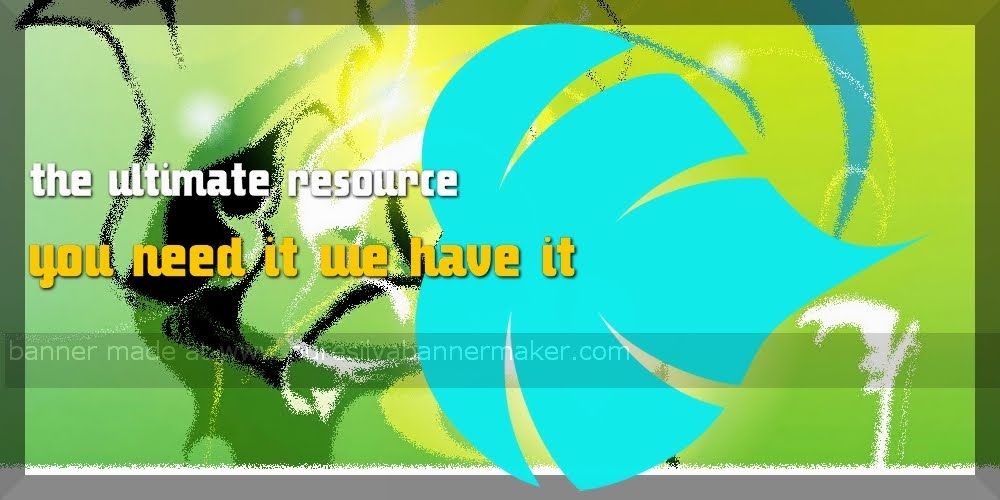

No comments:
Post a Comment