●15 Coolest Firefox Tricks Ever●
1) More screen space. Make your icons small. Go to View - Toolbars - Customize and check the “Use small icons” box.
2) Smart keywords. If there’s a search you use a lot (let’s say IMDB.com’s people search), this is an awesome tool that not many people use. Right-click on the search box, select “Add a Keyword for this search”, give the keyword a name and an easy-to-type and easy-to-remember shortcut name (let’s say “actor”) and save it. Now, when you want to do an actor search, go to Firefox’s address bar, type “actor” and the name of the actor and press return. Instant search! You can do this with any search box.
3) Keyboard shortcuts. This is where you become a real Jedi. It just takes a little while to learn these, but once you do, your browsing will be super fast. Here are some of the most common (and my personal favs):* Spacebar (page down)* Shift-Spacebar (page up)* Ctrl+F (find)* Alt-N (find next)* Ctrl+D (bookmark page)* Ctrl+T (new tab)* Ctrl+K (go to search box)* Ctrl+L (go to address bar)* Ctrl+= (increase text size)* Ctrl+- (decrease text size)* Ctrl-W (close tab)* F5 (reload)* Alt-Home (go to home page)
4) Auto-complete. This is another keyboard shortcut, but it’s not commonly known and very useful. Go to the address bar (Control-L) and type the name of the site without the “www” or the “.com”. Let’s say “google”. Then press Control-Enter, and it will automatically fill in the “www” and the “.com” and take you there - like magic! For .net addresses, press Shift-Enter, and for .org addresses, press Control-Shift-Enter.
5) Tab navigation. Instead of using the mouse to select different tabs that you have open, use the keyboard. Here are the shortcuts:* Ctrl+Tab (rotate forward among tabs)* Ctrl+Shft+Tab (rotate to the previous tab)* Ctrl+1-9 (choose a number to jump to a specific tab)
6) Mouse shortcuts. Sometimes you’re already using your mouse and it’s easier to use a mouse shortcut than to go back to the keyboard. Master these cool ones:* Middle click on link (opens in new tab)* Shift-scroll down (previous page)* Shift-scroll up (next page)* Ctrl-scroll up (decrease text size)* Ctrl-scroll down (increase text size)* Middle click on a tab (closes tab)
7) Delete items from address bar history. Firefox’s ability to automatically show previous URLs you’ve visited, as you type, in the address bar’s drop-down history menu is very cool. But sometimes you just don’t want those URLs to show up (I won’t ask why). Go to the address bar (Ctrl-L), start typing an address, and the drop-down menu will appear with the URLs of pages you’ve visited with those letters in them. Use the down-arrow to go down to an address you want to delete, and press the Delete key to make it disappear.
8) User chrome. If you really want to trick out your Firefox, you’ll want to create a UserChrome.css file and customize your browser. It’s a bit complicated to get into here, but check out this tutorial
9) Create a user.js file. Another way to customize Firefox, creating a user.js file can really speed up your browsing. You’ll need to create a text file named user.js in your profile folder (see this to find out where the profile folder is) and see this example user.js file that you can modify. Created by techlifeweb.com, this example explains some of the things you can do in its comments.
10) about:config. The true power user’s tool, about.config isn’t something to mess with if you don’t know what a setting does. You can get to the main configuration screen by putting about:config in the browser’s address bar. See Mozillazine’s about:config tips and screenshots.
11) Add a keyword for a bookmark. Go to your bookmarks much faster by giving them keywords. Right-click the bookmark and then select Properties. Put a short keyword in the keyword field, save it, and now you can type that keyword in the address bar and it will go to that bookmark.
12) Speed up Firefox. If you have a broadband connection (and most of us do), you can use pipelining to speed up your page loads. This allows Firefox to load multiple things on a page at once, instead of one at a time (by default, it’s optimized for dialup connections). Here’s how:* Type “about:config” into the address bar and hit return. Type “network.http” in the filter field, and change the following settings (double-click on them to change them):* Set “network.http.pipelining” to “true”* Set “network.http.proxy.pipelining” to “true”* Set “network.http.pipelining.maxrequests” to a number like 30. This will allow it to make 30 requests at once.* Also, right-click anywhere and select New-> Integer. Name it “nglayout.initialpaint.delay” and set its value to “0″. This value is the amount of time the browser waits before it acts on information it receives._________________________________________________________
13) Limit RAM usage. If Firefox takes up too much memory on your computer, you can limit the amount of RAM it is allowed to us. Again, go to about:config, filter “browser.cache” and select “browser.cache.disk.capacity”. It’s set to 50000, but you can lower it, depending on how much memory you have. Try 15000 if you have between 512MB and 1GB ram.
14) Reduce RAM usage further for when Firefox is minimized. This setting will move Firefox to your hard drive when you minimize it, taking up much less memory. And there is no noticeable difference in speed when you restore Firefox, so it’s definitely worth a go. Again, go to about:config, right-click anywhere and select New-> Boolean. Name it “config.trim_on_minimize” and set it to TRUE. You have to restart Firefox for these settings to take effect.
15) Move or remove the close tab button. Do you accidentally click on the close button of Firefox’s tabs? You can move them or remove them, again through about:config. Edit the preference for “browser.tabs.closeButtons”. Here are the meanings of each value:* 0: Display a close button on the active tab only* 1:(Default) Display close buttons on all tabs* 2:Don’t display any close buttons* 3:Display a single close button at the end of the tab bar (Firefox 1.x behavior)
Friday, November 16, 2007
Subscribe to:
Post Comments (Atom)
the ultimate books TUTORIALS AND SHARING SITE
IT IS A PART OF A GREATEST LIBRARY ON EARTH THE INTERNET.
if u like my posts :- download all the materials for free and list thanks for encouragement..........
DOWNLOAD ....LINK AND SHARE FREELY WITH FREEDOM IS THE NEW RULE OF CREATIVIANS
BE A PART OF IT
availabale boks in this blog
utmost care has been taken to publish the correct links but unfortunately not every one works please bear with us....
GRE, GMAT, TOEFL, IELTS, SAT Ebooks Software Testing, ISTQB, Project Management, Six Sigma Ebooks Vb.Net and Visual Basic Ebooks ASP.Net and ASP Ebooks Computer Hardware, Peripherals, Design, Electronics, Electrical Ebooks Java, J2EE, J2ME, JSP, JavaScript, SCJA, SCJP, SCWCD Ebooks HTML, CSS, Perl, PHP, Python, XML, XHTML, DHTML, CGI Ebooks Cisco CCNA, CCNP, CCIE, CCDA, CCDP, CCIP, CCVP, CCDE Ebooks Photoshop, CorelDraw, Dreamweaver, Flash, Illustrator, 3dsMax, Maya Ebooks Computer Networking, TCP/IP, Network Security, Cryptography, Firewall Ebooks C#.Net, ADO.Net, .Net Framework Ebooks MySql, Sql Server Ebooks Oracle Apps, Oracle Database, OCA, OCP, DBA, Oracle PL/SQL Ebooks C and C++ Ebooks Unix, RHCE, Fedora, Suse Linux, Ubuntu, Debian, GNU/LInux Ebooks Windows, MCSE, MCSD, MCP
The above given are various Rapidshare, Megaupload, Depositfiles, mihd, Filefactory, sendspace, Zshare Ebooks Download links. This sites focus on latest updation of books and find the latest download links of free ebooks available in web.
Online and PDF Ebooks Downloads - Computers - Electronics
ABAP ADA Programming Language Agile/Extreme Programming Algorithms Artificial Intelligence/Logic Programming Artificial Neural Networks ASP.Net Assembly/Machine Language Bio Informatics C Programming C#.Net C#.Net (Another) C++ Programming CCIE CCNA CCNP COBOL Compiler Design/Construction Computational Complexity Theory Computational Linguistics Computer Architecture/Organization Computer Graphics Computer Hardware Computer Networks Computer Programming (General) Computer References Computer Science (General) Computer Security Computer Vision Corel draw Cryptography CSS Data Mining Data Structures and Algorithms Database Management Systems Delphi Design Patterns DHTML Digital Image Processing Digital Signal Processing Electronics (Design/Programming) Forth Programming Fortran Functional Programming/ML/Caml/Haskell Game Programming Graph Theory
Subscribe via email
SEARCH CREATIVE BLOG:
SEARCH RESULTS HERE:
top news! creative blog has a new forum now..
log on as a member into the creative forum and start posting yourselves ...
for more details visit our creative forum:
oops forum
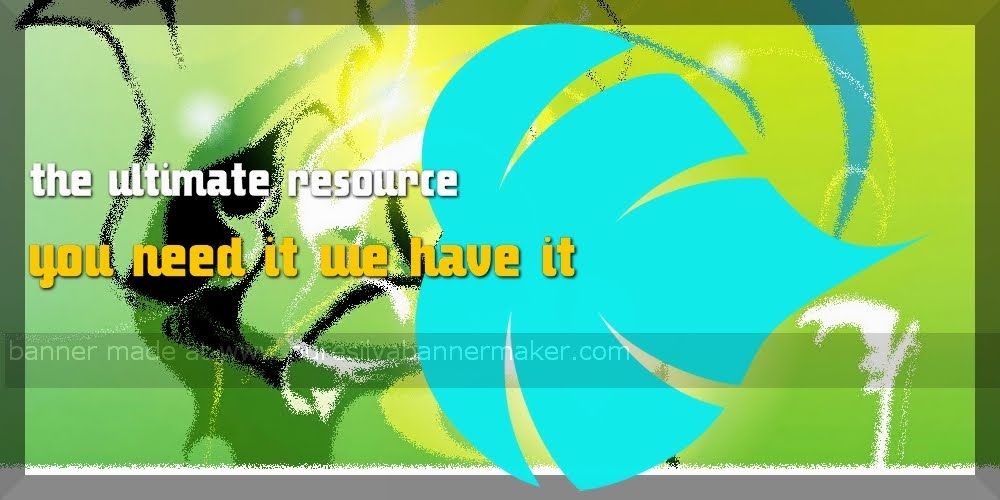

No comments:
Post a Comment